
Asana is the project and task management software of choice for many small business owners. Let’s use the Asana project management framework to organize your business.
There’s so much to love about Asana. . .
- The basic software is free
- You can collaborate with up to 15 people at no additional cost
- Setting up projects and tasks is straightforward
- The system notifies you of the items that are due
- There’s a phone app that allows you to add tasks on the go
However, this is just scratching the surface of Asana’s capacities.
Read on to learn how you can use Asana to organize your business without spending money or time learning a whole bunch of new tools.
5 Ways to Best Utilize the Asana Project Management Software
All businesses—yes, even yours—require a set of essential systems for success.
Put what you’re reading into action. Download my step by step guide to creating a business hub in Asana:
CLICK HERE TO DOWNLOAD “MAKE AN ASANA BUSINESS HUB IN 5 EASY STEPS”
1. Calendar, Tasks, & New Ideas
Want a way out of that painful pressure you feel at the beginning of the day? The kind that comes from the long list of things that need your attention and leaves you feeling overwhelmed, not knowing where to start?
These are always among your least productive days! You end up checking your e-mail for new messages to “find” something to do or going on Facebook “for just a second,” only to get sucked into the black hole of pictures of happy people.
Put an end to the madness.
Create a list of core tasks that need to happen every week and create a rough schedule. It doesn’t need to be strict, but it needs to exist.
Then, create a template in Asana:
- Click on the “+” sign next to projects
- Name the project something like “Weekly Schedule Template”
- Start adding the tasks in the middle section
- If you add “:” after the title, Asana will make that title a new category (like “Top Priorities” or “Monday”). If you don’t put “:” the item will become a task.
- Save the project as a template.
You can leave it at that and use it as a reference every week. Or, you can kick things up a notch by creating actual weekly schedules.
Adding the estimated amount of time it should take you to complete each task helps you stay realistic and avoid the problem of overcrowding your task list.
You can copy a project the very same way you create a template.
Now you’ll be clear on your main tasks for the week AND have the most insightful weekly reviews.
Earn bonus points by setting up a “Someday Maybe” project to keep track of. . .
- New ideas
- Potential collaborations
- Improvements you want to make to your website
- Tactics to test
Here is how a Someday Maybe Project list might look.
Revisit this project every few months to see if there’s something you’re ready to start working on. Don’t shy away from deleting something if you no longer think it belongs on the list.
2. E-mail
As you know, I’m a big advocate of processing your e-mail messages and moving them out of your inbox as soon as possible.
E-mails that require taking action don’t belong in your inbox. It’s too easy to forget about them, miss great opportunities, or wind up having to apologize for your delayed response.
Turn these emails into Asana tasks and avoid these situations. Set a deadline for responding and have the system alert you when the item is due.
Creating new tasks from your e-mails is as simple as emailing x@mail.asana.com. This e-mail is identical for all users of Asana. The way Asana knows that it’s you sending the e-mail is by associating your account with the e-mail(s) you’ve linked to Asana.
You can add as many emails as you’d like. Just remember to email tasks into Asana from an email address that’s on the list.
The new tasks appear in the My Tasks list of the specified Workspace or Organization. Once the e-mail (now turned into a task) is in your Asana, you can rename it, add it to a project, and assign deadlines.
Account Settings are found in the drop-down menu under your account name (found in the left lower corner of your screen).
Go create some room in your Inbox. 🙂
3. Relationships
Building and maintaining relationships is absolutely essential to your success. We all know this, but we often get too busy to follow up and stay in touch with people.
Yes, there are lots of amazing CRM options out there, but who has time to get comfortable with yet another software and then regularly use it?
Adding roadblocks like learning new software is not the best way to stay on top of what’s most important.
You’ve got to take the most familiar route. So, why not use Asana to manage your relationships?
Begin with a “Keep in Touch” template. From now on, every new person you want to add to your “Keep in Touch” project can be created using the very same setup:
- Business: [website]
- E-mail: [e-mail address]
- Additional affiliations: [belongs/runs any other communities or businesses]
- Industry: [name of the industry]
- Additional info:
- Interests:
- Birthday:
Take a look at this Keep in Touch example.
Create subtasks (see what I did in the middle of the page) or pick a date from the calendar and set it up to repeat so that you don’t forget to follow up with people.
Pick a follow-up frequency that you feel comfortable with—there are certainly no rules here.
So, no more forgetting to follow up with people!
CLICK HERE TO DOWNLOAD “MAKE AN ASANA BUSINESS HUB IN 5 EASY STEPS”
4. Clients
Use Asana to manage your clients.
You can approach the process in a few ways depending on the type of work you do for your clients and how you work with them.
For long-term tight collaborations (common for web developers and copy editors):
it’s best to create an individual project and share it with your client.
The Asana project management platform then becomes your communication and project materials hub so that you don’t need to rely on your e-mail to keep up with things or waste time searching for the latest versions of your project documents.
For tracking client progress:
When keeping track of information related to how your clients are progressing, the project is really more for your internal use (a common situation for coaches, consultants, and social media specialists), then you can manage all your clients within a single project.
For keeping in touch with past clients:
Managing potential and past clients will be very similar to how you manage people in your network (see the previous section). The only difference will be the follow-up frequency. Your leads, for example, might need weekly follow ups while you might only need to check in with past clients every 30-45 days.
For active clients:
As for your active clients, I suggest you create a template first. Templates are one of my favorite time-saving shortcuts. 🙂
What goes into your template depends on your methodology, the milestones you want your clients to reach as a result of your working with you, or topics you want to cover with them.
If you are just starting out, play with this structure as you work with your first clients. You can make changes as you go and perfect your methodology over time.
Use the area to the right to note where you left off the last time and the next thing you’ll be working on together. You can attach documents like your agreement or set dates to remind yourself to invoice the client.
You’re going to feel so much more in control and increase your confidence in your ability to deliver the results you’ve promised. In addition, you won’t have to reinvent the wheel every single time someone starts working with you.
What if you run high-end, high-touch group programs?
You can use Asana to manage them, too.
The Asana project management system is great for keeping track of your intake processes.
Create a template and copy it for every client joining your program. As each step of the process gets completed (by you or your team member), check it off and move on to the next step.
5. Repeatable Processes
You can use Asana to manage ANY repeatable process:
- Start with a template
- Involve your team member(s) by assigning them tasks
- Make a copy of the process next time you need to go through it
- Update Asana in a timely manner as you work through the steps.
A bit of prep work, in the beginning, will save you a massive amount of time down the line.
It will also make you super flexible, as a result, you’ll no longer need to set aside large chunks of time to work on something.
From the moment your process is broken down into small steps, you can fit the work on those steps into your daily schedule.
Also, you won’t need to wonder if your team members have—or haven’t–done something. Just check if the item is checked off in Asana and you are good to go.
Asana is much more than task and project management software. It can easily become your business management hub and an indispensable tool.
Put what you’re reading into action. Download my step by step guide to creating a business hub in Asana:
CLICK HERE TO DOWNLOAD “MAKE AN ASANA BUSINESS HUB IN 5 EASY STEPS”
Back to you
Do you have any favorite uses of Asana? Which of the above suggestions do you find most useful?

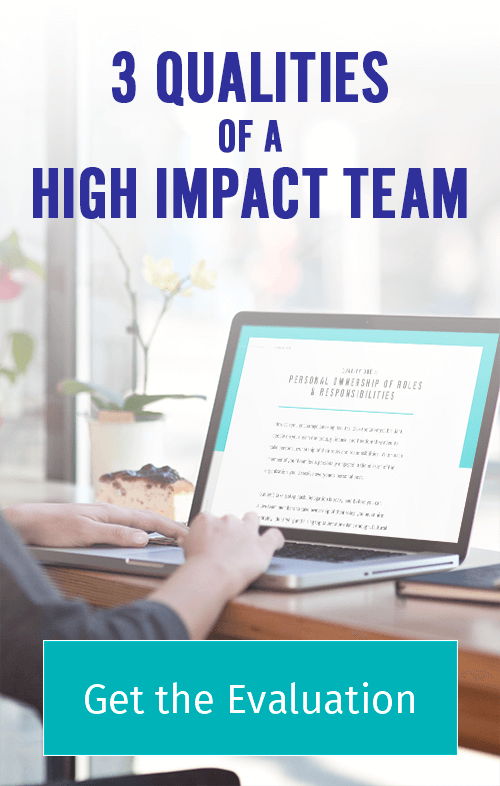
Have been using Asana for nearly 2 years. Simply amazing! Great recommendation Natasha! : )
Woot! Happy to hear that, Peter 🙂
Love this! Book marking it. Thank you for sharing examples. I like seeing how other people organize tasks and create systems. I am super dorky about this kind of stuff.
Number 2 [email] blew my mind I didn’t know you can do that with Asana. Will start doing that ASAP.
I just started using Asana to keep track of all of my blog / video blog ideas. Then I turned it into my actual content calendar and synced it with my google calendar then BAM Content planned until the end of the year.
Oh! That’s a brilliant idea with the Content Calendar, Holly!! 🙂 Delighted you loved the article!
I have been using something else for maybe 6 months, I like it but don’t LOVE it and as my business grows, I’m not sure that it have the staying power that I need. I may take a second look at Asana.
Great post. 🙂
Thank you, Joyce! Yes, Asana is quite a power house 🙂
LOVED this Natasha – I’m fairly new to Asana but so far I’m loving it!! I’ve not yet found one that seems to ‘fit’ me just right but I think Asana is made for me! Great to get these tips on how to use it even more effectively…
I was intrigued by the master systems list – does that be come HUGE???
Happy you liked the article, Emma! 🙂 As for the systems master task list, we break it up by system, so it’s easy to scan and not at all overwhelming. We also don’t work on all systems at once. That’s another reason that list doesn’t get out of control 🙂
Hi Natasha!
I use Podio and I love it. Your post actually gave me some REALLY good ideas to use in there…I love the Keep In Touch template. I use contactually but I really wanted it in one place…I am going to set something like this up in Podio. Thanks for always reading my mind!
You are so right, Rebecca! You can use the same methodology for other project management software! Brilliant! 🙂
This is such a helpful post! I’m still an Asana amateur, so just wondering how you handle your Weekly Schedule once the week is past. Do you just delete the project altogether, or is there some kind of archive system? Thanks Natasha!
Hi Amy! Yes, you can archive old projects. You do it by clicking on a little arrow next to the name of the project (on the left vertical panel) and selecting “Archive project” option. 🙂
Whoops, I see it now 🙂 thanks!
🙂
Awesome! How did you know that I signed up yesterday? 😉 Can’t wait to try everything out!
D) I read minds Adrienn
I love your use of templates in Asana, Natasha! You really do Rock the Systems!!
I’ve been experimenting with Asana after being a Things fan for years. My ONE issue is requiring offline access. I’ve seen some 3rd party apps–which require a more up-to-date phone OS than I have.
Do you have experience with or have offline access apps to recommend, perchance? I’d love to know if their functionality is useful in the way that you use Asana. The two I found are: hill88 and Tappsana.
Cheers!
Thank you, Shawn! 🙂 I’m glad you liked the article! As for ways to access Asana offline, the two apps I’m familiar with are Hill88 for iOS and MyAsana for Android… I haven’t tested either of them myself, but judging from the features and reviews Hill88 should allow you to do practically everything I outlined in the article. Hope this helps 🙂
My Asana for Android I can speak for!
It takes a while to load up, but it works great once it does. I’ve been using it for about 8 months now on my really outdated Asus Transformer Prime, but I’ve not had any glitches or problems. I can only imagine how well it would do on something that’s up to the newest software edition of Android.
…I had completely forgotten about making templates and just copying them. Thanks for the reminder!
I found that one of the more useful features for me were creating sections within the subtasks so I could keep groups of ideas together. For example, when I work with a colleague of mine I can put in a section called “Brainstormed ideas”, then we can follow up on each thought once a week and see if it would work out. I can then create a section to remind me to send them birthday cards, or what have you as well.
Then again, I’m a natural splitter. Some people hate categories as much as I love them. 😉
🙂
Hello Natasha –
I’ve had this post on my desktop for a while so I could ponder it every day – I’m ready to make the leap, and looked for a link to Asana from this post. Is there one? I don’t see it. I wanted to be sure to give you credit for leading me there.
Thanks for all your great advice.
-Rene
Hi Rene! Thank you so much for kind words. I’m very happy the post is coming handy! And I appreciate your asking for an affiliate link! There is no one :). You can go to the main Asana site: http://shesgotsystems.com/. My intentions were to show how you can utilize Asana and to see if there is need for a more step-by-step guide. Thank you once again! Let me know if you have any question as you start implementing my recommendations.
Hey Natasha!
Oh I am so excited I fell on this blog post today! Life really sends you what you need in the right moment. I found out about you through The female entrepreneur association because I was so excited about th topic this month (creating systems). I was just about to go sit down and continue trying to organize and understand my favourite tool ever ASANA but decided to scroll onto your blog first!
Yup! Crazy!
This was a great article and so helpful. I am going to go play around in Asana with all these tips!
I applied to be the person on the mastermind call with you with the FEA 🙂 so maybe we will speak then. If not I can’t wait for the video, I am right in the midst of tying to organize and systemize my buisness ;)!
Jenn
So happy to hear that this article came so handy, Jennifer!! Can’t wait to chat with you! 🙂
Very useful article. Thank you. I’ve implemented all your ideas except for the email. I need some time to wrap my mind around that one. It feels a little intimidating.
Awesome! 🙂 Let me know if I can help with the e-mail part.