How many times have you opened an email, read it, closed it, and made a mental note to come back to it again, because you didn’t have time for whatever task was inside?
How many times have you accidentally come across this e-mail days, weeks, or even months later and realized that you never responded to it?
Have you lost a potential client by doing this? Have you ever felt embarrassed by how long it’s taken you to respond to someone?
Guess what?
You need to tame your inbox habit!
I don’t suggest you drop everything and get to Inbox Zero! Here are four tools that will help you keep your inbox under your command so nothing falls through the cracks.
Four Tools To Tame Your Inbox Habit
1. Followup.cc
Get into the habit of taking action as soon as you open an email. That action can be as simple as “sending it away,” so that it pops up in your inbox later when you do have time to respond to it.
Followup.cc is the tool for this. It allows you to send e-mails back to yourself in any number of days, at the time you specify.
Let’s say you just received an e-mail asking for information that you’ll need to look for. You are in the middle of a project. Instead of dropping everything and searching for information or closing the e-mail and letting it sit in your inbox until you do have time for it, “send the e-mail away.” Let’s also figure that you process your e-mails daily between 10 and 11am. All you’d have to do is put tuesday-10am@followup.cc in the “To” field of the e-mail you currently don’t have time for and press send. It will magically reappear in your inbox on Tuesday at 10am.
Another great way to use Followup.cc is when you send e-mails to people with whom you want to follow up. Instead of making a mental note (and invariably forgetting it) to follow up with someone once you’ve sent them an e-mail, put 3days@followup.cc in the Bcc field. In 3 days, you will receive the e-mail, that you just sent, reminding you that it’s time to follow up.
Or maybe you’re sending an email to your team about an upcoming deadline and you want all of them to be reminded next week. You can do this by cc’ing 1week@followup.cc.
2. Boomerang for Gmail
Boomerang is similar to followup.cc, but it has a few more useful features that can be helpful when connecting with influencers, following sales leads, and pitching guest posts.
With Boomerang, you can write an email and schedule it to be delivered at a time when a person is more likely to see it.
For example, if you’re pitching a big site on Saturday, it’s likely that your pitch email will get lost in a flood of weekend emails.
To avoid this, use Boomerang to send it on Monday morning at 10am when the person you’re pitching is more likely to see it.
You can also:
- Have emails disappear and be sent back to you on a certain date and time
- Receive reminders for people with whom you want to follow up but who don’t respond to you within a set amount of time
- Schedule recurring emails for messages you routinely send
- See when people have opened your email and which links they clicked on
3. Forward Emails as Tasks to Evernote
If you’re using Evernote to keep your business organized, one of the best ways to stop managing your business from your inbox is to send emails directly to Evernote as tasks.
You can easily turn an e-mail into a task by forwarding it to Evernote using your Evernote incoming e-mail address, which looks something like this: [username].684735@m.evernote.com.
You can find your incoming Evernote e-mail address under Account Info in the desktop versions of Evernote, under Settings in Evernote Web, and in the Sync tab of Evernote for iPhone.
When you forward a task e-mail into Evernote, you can specify what notebook it belongs in, add relevant tags and schedule reminders.
4. Forward Emails as Tasks to Your Project/Task Management System
Many project/task management software programs allow you turn your emails into tasks.
Let’s take Asana, for example. Creating new tasks from your e-mails is as simple as emailing x@mail.asana.com.
This e-mail is identical for all users of Asana, and you can add as many emails as you’d like.
Just remember to e-mail tasks into Asana from an email address on the list.
The new tasks appear in the My Tasks list of the specified Workspace or Organization.
Once the e-mail (now turned into a task) is in your Asana, you can rename it, add it to a project, and assign a deadline.
Account Settings are found in the drop-down menu under your account name (found in the left lower corner of your screen).
Wrap it Up
Your business life doesn’t have to revolve around your inbox! Stop treating your inbox as your to-do list by letting it interrupt whatever you are doing in order to answer every new e-mail.
Set aside time for processing and answering your e-mails. Use the above-mentioned suggestions to keep your inbox as empty as possible. And during the rest of the time enjoy running your business on YOUR terms.
Back To You
Have you used any of these tools? Which one are you looking forward to giving a try? Is there another tool that helps you keep your Inbox in check?

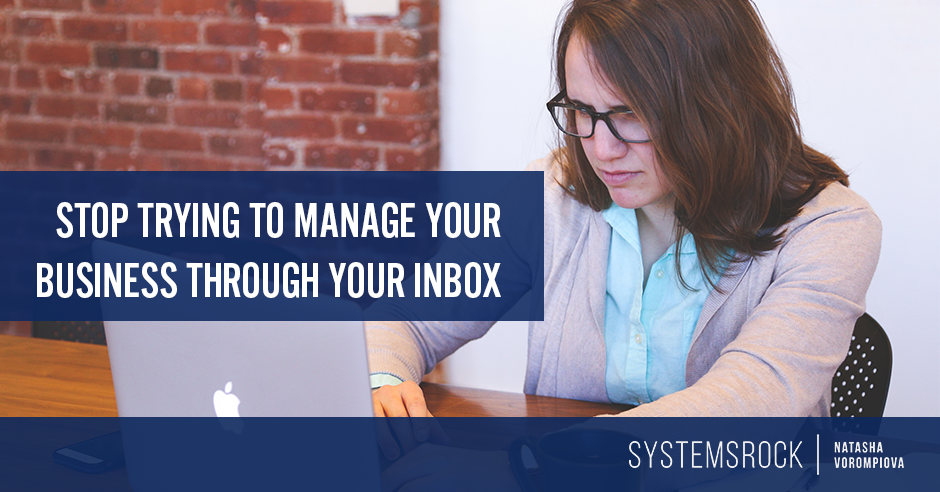
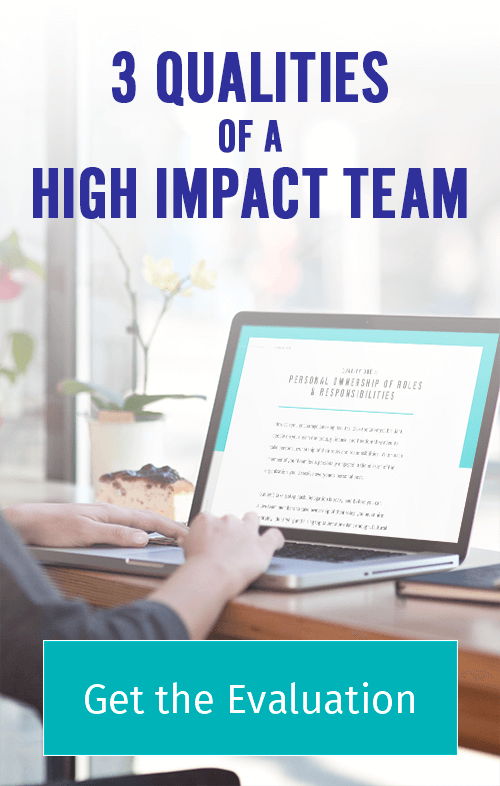
Thanks again for more great tips! Made the move to Asana for my new team because of the info in an article you wrote. It is working great for us! We even created a custom template specifically to use a client and workflow management system for my bookkeeping and tax business. Thanks for all the great content!
Woohoo!! That’s fantastic! I’m beyond excited for you and your team, Kelly! 🙂
Love this Natasha! So much of my mental energy goes toward emails I need to respond to. Especially being in the habit of checking them on my phone, and then knowing I need to respond from my computer– I’m going to implement followup.cc immediately! Thank you.
YAY! 😉
I just installed Boomerang last week and it’s making a big, big difference already!
You inspired me to create a system for how I handle my email every day, beyond just using Boomerang or forwarding to Evernote. I mapped it out last weekend and I’m still getting used to it, still somewhat clumsy with it, but I’ve already made a GIANT DENT in my backlog. Thank you!
Excellent, Adrienne! So happy to hear that! Great job! 🙂
Dear Natasha, this is going to be so helpful! I’ve been looking for this kind of tools that will save me time every day. Brilliant! Thnak you so much 🙂
Delighted to help, Valerie!! 🙂
Natasha — I love the tips you included here! Followup.cc is one of my favorite tools to use too!
Great minds think alike 😉
Boomerang is the next think on my list to try! Love getting this info from you Natasha! I love using Evernote Web Clipper to clean out my inbox. So easy to just keep the important information right in it’s proper note with it’s proper tags in it’s proper notebook. Just perfect for a organizer personality.
That’s a great trick, Rosanna, using Evernote Web Clipper to clean out the Inbox!! And yes, making sure that the note has proper tag / gets placed in proper Notebook is imperative! Smart! 🙂
Natasha,
I am a Evernote user and I have been one one more email inbox to zero out. WOO HOO! Decluttering and clearing out space to actually work on my stuff is great!
Thank you!
YAY! My pleasure, Aziz!! 🙂