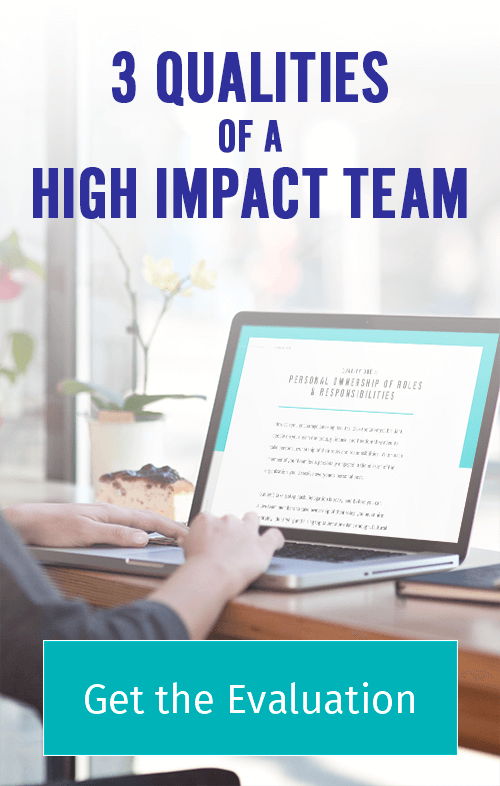Party planning isn’t easy, especially because you’re also working, raising a family, studying, and being responsible for a thousand and one other things.
Creating a structure you can rely on is absolutely essential for your sanity and the success of the event.
Evernote is your all-in-one solution to planning.
Even the free version can easily help you collect ideas, keep track of all to-dos, and even collaborate.
5 Steps For Party Planning with Evernote
Step 1: Collect Ideas
Evernote makes it easy to collect ideas from various sources and in multiple formats.
You don’t even need access to the Internet to jot down thoughts and ideas. Just use the Evernote app on your phone, and your info will be synced the moment you’re back online.
At your computer, you can copy info to the clipboard and paste it into a note. Use the web clipper to clip articles, URLs, and entire web pages—directly from your browser.
Let’s say you just found out your sister is pregnant and that in a few months you’ll be planning her baby shower.
You’ll probably want to start poking around online—looking for ways to decorate the place where you’ll have the party, searching for stores to shop for party gifts, and finding just the right caterers or restaurants.
All you need to do in Evernote is create a notebook called “Baby Shower.” Whenever you come across an interesting idea, add it to this notebook. You can also use tags and tag your party idea notes using the same tag.
Step 2: Plan the Event
Ready to plan the party?
Create a new note in Evernote and title it “Baby Shower for Claire, May 5.”
List everything you can think of: who you want to invite, where to hold the party, who should cater it, how you want to decorate the place, what you want to give her as a present, etc. For inspiration, pull out your notes with different baby shower ideas.
Set a reminder for this note.
Click the little clock avatar in the right upper corner of the note, which will enable you to set a due date and get the post pinned to the top so you can easily access it. (Alternatively, drag the note into your Shortcuts on the upper left corner).
Want to cross-reference examples of ideas you already have in your Evernote?
Find the note you want to reference, right click, and select “Copy Note Link” from the drop down menu. Then go back to your main “Baby Shower for Clair, May 5” note and paste the link.
Using one single note to do all your planning ensures that you have everything that needs to happen in one place so nothing falls through the cracks.
Step 3: Organize Your To-Dos
Now it’s time to streamline your to-dos by creating categories for them.
For this party, you might want categories for Guests, Decorations, Gifts, Place, and Food.
Move the to-dos into their respective categories.
Under Decorations, you might have a list of items you want to buy to decorate the place or links to notes with screenshots of beautifully decorated rooms you want to replicate. Under Food, you may have a list of your local caterers, etc.
Put due dates next to each item, so everything comes together beautifully by May 5.
Are you asking other people to take care of certain to-dos?
Put their names next to their projects, so you don’t forget to confirm their availability, let them know what they’re responsible for, and follow up with them closer to the deadline.
Use the checkbox Evernote feature to track your progress.
Step 4: Get Help
You don’t have to be the one doing all heavy lifting.
Collaboration is easy with Evernote. You can share individual notes and even notebooks.
Want someone to help you with certain tasks?
Share a note with them by using the Evernote Share feature (upper right corner of the note).
Let’s say you want a friend to buy specific decorations. You can share with her with the list of items you need or a note with a screenshot of the beautifully decorated room that you want to replicate.
Maybe you want another friend to take care of food. You can share a note with a list of caterers that you want her to call and/or dishes that your sister loves.
Set reminders for yourself to follow up with your collaborators.
Step 5: Enjoy the Party
Last but not least, enjoy your party!!
See your sister’s face glowing with happiness, feel her tight embrace of appreciation, and hear the two of you giggling.
Bliss!!
What Does It Have To Do With Business Systems?
Well, actually, you can use exactly the same approach when organizing information about your processes.
Let’s say you are a coach and want to manage information about your clients using Evernote.
Here is what you do:
Step 1: Collect
Collect all your client-related items into a “Clients” notebook or uniformly tag those notes “clients.”
These might include:
- Client intake checklist,
- Sample proposal,
- Template contract,
- Welcome Packet template,
- Step-by-step process through which you are taking your client, e.g., your methodology,
- Profiles of your individual clients, potential, past, or present, etc.
Step 2: Plan
In a single note—let’s title it Main Clients—list categories of entries, like Templates, Potential, Current, and Past Clients.
Under each category provide links to the specific notes for further detail. This note will serve as a “content-note” for your client process.
Step 3: Organize
Drag the Main Clients note into your shortcuts so that you can easily find it. Alternatively, set a reminder—it will pin the note to the top of your notes list.
Step 4: Collaborate
If have an assistant, who is helping you with certain aspects of the process, e.g., follows up that the contract was signed, sends the client their Welcome Package, share with her/him single notes or the entire Clients notebook.
“Assign” tasks by putting their names or initials next to the items that they will be responsible for. Make sure to specify due dates for time sensitive items. Since Evernote doesn’t alert collaborating parties about new entries, use Work Chat feature to give your assistant a heads up.
Step 5: Review
Stay in communication to make sure that you are on track and nothing falls through the cracks. Review your lists, and use the Evernote checkbox feature to check off items as you take care of them.
Party planning or client management can be stressful, no doubt about it. But if you rely on Evernote to help you, you’ll keep your sanity and put together an event or create an experience for your clients that everybody will remember for years to come!
DON’T STOP THERE. Evernote can help you manage practically every workflow, e.g., client intake and management, blogging, social media, and relationship building.
That’s exactly what I cover in Systematic Success — I guide you through the process of streamlining the four core activities for growing your business—things that you’re doing now but don’t have an optimal, organized way of handling.
Join us! You’re going to feel happy, more relaxed, and more present. You’re going to have more fun—in your business and beyond it!
Back to You
What are your favorite uses of Evernote? Have you been using Evernote to manage your business as well?