
We’ve already established that Trello has a variety of unconventional business uses, including planning your webinars and keeping track of your metrics, and now I want to show you how you can manage your blogging system using it as well.
If you’re not already familiar with Trello, it is based on a Japanese concept called “kanban” boards, which help you focus on status in projects as opposed to due dates. This approach gives you a clear indication of where tasks are stopping, or becoming bottlenecks, and it’s visual, which can be appealing to all you right-brained entrepreneurs. :]
So let’s see how you can use Trello to manage your editorial calendar and help you make sure that you never miss publishing an article.
Turn Blogging into a System Using Trello
1. Write a list for each stage of the process
Each list in Trello corresponds to a stage of your project, so with that in mind, write lists for each stage of the blogging process.
An example of the stages you might have are:
- Ideas
- To Write/Assign
- Currently Writing
- Currently Editing
- Ready to Be Published
- Published/Marketing
- Resources
Once you create the lists, you can create a new card to represent each blog post that goes through the system. (click on any image below to enlarge.)
Once you identify the stages involved in your blogging process, you’ll have a better handle on how to manage the entire process.
2. Create checklists
Even though Trello focuses on stages, it’s also a great tool for completing smaller, individual tasks.
For example, if your blog post is in the “Ready to Be Published” stage, you might create a checklist that looks similar to this:
- Include SEO, title, meta description, keywords
- Select category
- Format the post (headers and subheaders, color of headlines, etc.)
- Check preview
- Publish or schedule article
If you have a team member who assists you, you can tag them using the @ symbol after their tasks in the checklists.
You can keep this checklist as a master template under the Resources list, and when you move a card to the Ready to Be Published list, you can copy that checklist to the card you’re working on.
Creating checklists in advance and copying them to relevant cards takes the guesswork out highlights the necessary steps to take when creating content.
3. Assign labels
Labels are a feature that offers a general overview of what’s happening in your blogging process, which is particularly important if you’re managing guest posts or working with team members.
You can assign labels to help you immediately see the progress of each article, like:
- Researching
- Due date set
- Requires attention
- Published
This is also helpful because when you use Trello’s search feature, you can see which cards require attention or which are currently being researched.
When you assign labels to your cards, you’re able to immediately see which pieces of the process need your attention and the overall progress of each article.
Start using Trello!
What does it actually look like when a blog post makes its way through the entire process?
Here’s an example of one blog post going through each stage.
1. Idea: How to use Trello to manage your editorial calendar
a. Create new card titled with the blog post idea.
b. Add description: This would be a great addition to our series of articles on Trello!
2. Move card from Idea to Currently Writing list.
a. Assign due date.
b. Assign member to write.
c. Assign label of “Due date set”.
3. Move card from Currently Writing to Currently Editing.
a. Attach document or include link to live document.
b. Copy Editing Checklist from Templates to Card.
c. Assign relevant tasks to members.
4. Move card from Currently Editing to Ready to Be Published.
a. Copy Ready to Be Published Checklist from Templates to Card.
b. Assign relevant tasks to members.
5. Move card from Ready to Be Published to Published/Marketing.
a. Change label to Published.
b. Copy Marketing Checklist from Templates to Card.
c. Assign relevant tasks to members.
6. DONE!
BONUS TIPS:
- You can turn on a calendar view within Trello. Go to Show Menu → Power Ups.
- You can also sync your Trello due dates with your Google Calendar or iCal.
Stick With What Works For You
Trello won’t be for everyone, so don’t be discouraged if this system doesn’t work for you. Based on your business’s demands and your tendencies, you may be better suited to Asana or Evernote. It doesn’t have to be complicated, and there is no one *right* way. Just stick with what works for you.
Back To You
Do you use Trello to manage your blog? How have you made it work for you?

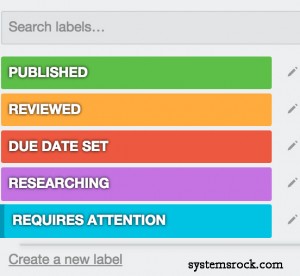

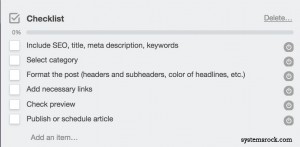
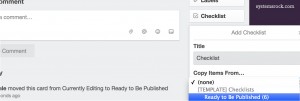
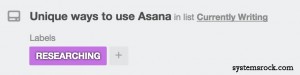
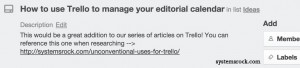
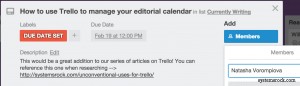
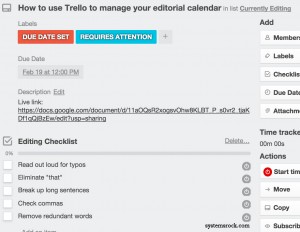
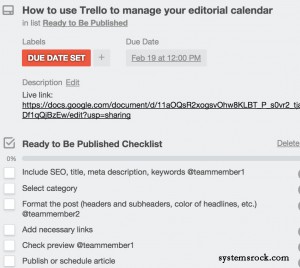
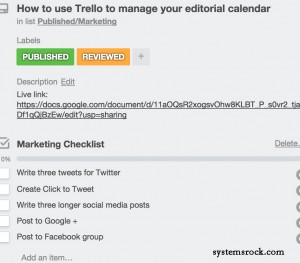
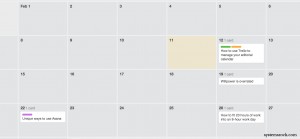
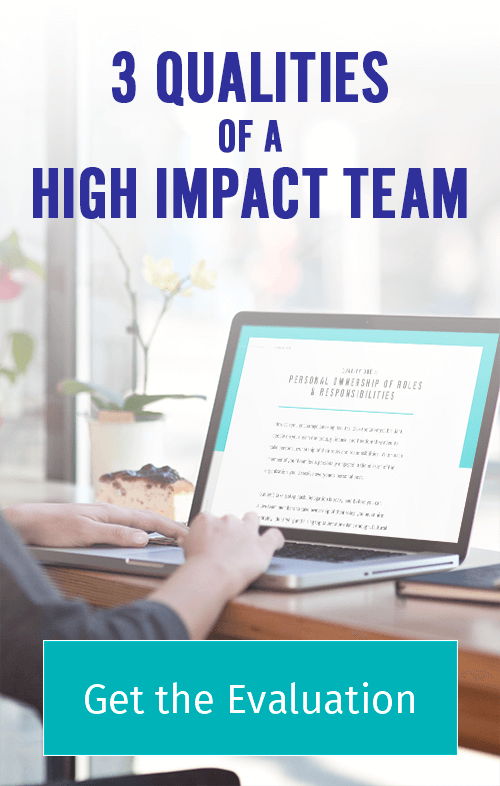
Thank you! I didn’t realize I could name labels and also never thought about making checklist templates that I can copy into notes 🙂
I loved those finds too!! 😉